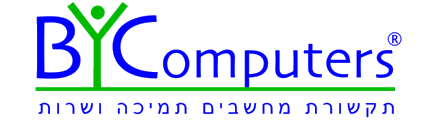|
במיילים שאני מקבל יש גם לינקים לאתרים שונים. בלחיצה על הלינק אני מקבל הודעת שגיאה "פעולה זו בוטלה עקב מגבלות החלות על מחשב זה פנה למנהל המערכת
או באנגלית:
This operation has been canceled due to restrictions in effect on this computer. Please contact your system administrator
הפתרון:
|
Note: These solutions work in all versions of IE.
A very common question in the Microsoft public newsgroups goes something like this:
When clicking on a hyperlink in an e-mail, I get this Message : "This operation has been cancelled due to restrictions in effect on this computer. Please contact your system administrator." I get this message every time that I attempt to use the hyperlink. I am the administrator on this stand alone computer. How do I deactivate this feature so that I activate hyperlinks ?
This is not an Outlook error. The most common cause is a corrupt registry key in Internet Explorer. The registry key found at
HKEY_Local_Machine\Software\Classes\htmlfile\shell\open\command
is either damaged or corrupt.
To fix it, try resetting Web settings in Internet Explorer. If this does not resolve the issue, set IE as the default browser following the steps in Set Program Access in Control Panel. If you use a different browser as your default, you need to set IE as the default until you verify the links work in Outlook.
If you uninstalled Chrome (or Firefox) and then received the error, see Edit Registry, Part 2
In addition to Chrome and Firefox, other HTML rendering and editing programs may take the HTML open command and cause this error. Greg reports UltraEdit is one such program. See Edit Registry, Part 2 for the fix.
|
|
|
Other Causes | More Information
|
|
|
To Reset Web settings in Windows XP:
- Open Internet Explorer.
- On the Tools menu, click Internet Options.
- Click the Programs tab, and then click the Reset button.
- Under Internet programs, verify that the correct e-mail program is selected.
- Click to select the Internet Explorer should check to see whether it is the default browser check box.
- Click Apply, and then click OK.
If you receive a message when Internet Explorer starts telling you that IE is not currently your default browser, click Yes to make it your default.
If you are using Vista:
- Open Internet Explorer.
- On the Tools menu, click Internet Options.
- Click the Advanced tab, and then click the Reset button.
- On the Programs tab, under Internet programs, click Set Programs, then "Set your Default Programs", select your e-mail program and click "Set this program as Default". Repeat for Internet Explorer.
- Click OK and close the dialogs.
Note: You need to set Internet Explorer as default and verify the problem is fixed. If you prefer a different browser, you can set it as default later.
|
|
|
When resetting the web settings doesn't help, you'll need to recreate the corrupt key. The easiest way to do this is by exporting the key from another computer.
To save exporting it from another computer, download this registry key exported from my computer. Right click on the link and choose Save target as then change the file extension from txt to reg and double click on it to run it.
If you prefer to use a key from a computer you have access to, follow the instructions in You receive an error message when you click a hyperlink in Outlook.
|
|
|
If you received this error after uninstalling any application that takes over the HTML open command (including, but not limited to, Chrome & Firefox browsers) you may also need to change the HTM/HTML association in the registry.
- Start, click Run, type Regedit in the Open box, and then click OK.
- Browse to HKEY_CURRENT_USER\Software\Classes\.html
- Right click the value for the .html key and select Modify...
- Change the value from "ChromeHTML" to "htmlfile" (or from FireFoxHTML to htmlfile)
Repeat these steps for htm and .shtml keys if they exist. You may also want to check the xhtml and xhtm keys.
Don't want to edit the registry? Download this file (right click and choose Save target as...) Change the extension to reg and double click to run.
From After uninstalling Google Chrome Links in e-mail don't work any more
|
|
|
Windows XP and Vista allow you to control program defaults through Control Panel. If the above methods fail, use this method to set the default browser.
In Windows XP, go to Add and Remove Programs, Set Program Access and Defaults. In "Choose a default web browser", check on the "Internet Explorer" option and click the OK button
In Vista, access the Default Programs applet from the Start menu or Control panel. Click on the "Set program access and computer defaults" (last option) then expand Custom. In "Choose a default web browser", check on the "Internet Explorer" option and click the OK button
|
|
|
tgrf makes this suggestion as one possible cause and solution: "I am using Outlook in Office 2010Beta, Windows 7, and IE8. I just fixed this problem when trying to set up my junk mail filte r.

Click on any email header. Select Junk mail menu, then Junk mail options. Clear the check mark at Disable links and other functionality in phishing messages. "
I can't vouch for this solution (as I haven't experienced the restrictions error with Outlook 2010) but its painless and easy to try. Links are disabled by default for all users. The restrictions error is typically caused by browser settings
|
|
|
There are several other causes of this error. In most cases, they do not affect hyperlinks in Outlook. If you found this page searching for the error message, check out the following pages. Note that if you receive this error on a computer at work, you should contact your administrator, they may want access to applications restricted for security reasons.
You receive the message when:
You receive an error message when you click a hyperlink in Outlook
Search Microsoft (using Google) for additional articles
|
|
|
|
|
|
Links in Outlook are prefixed with BLOCKED::
|
|
|